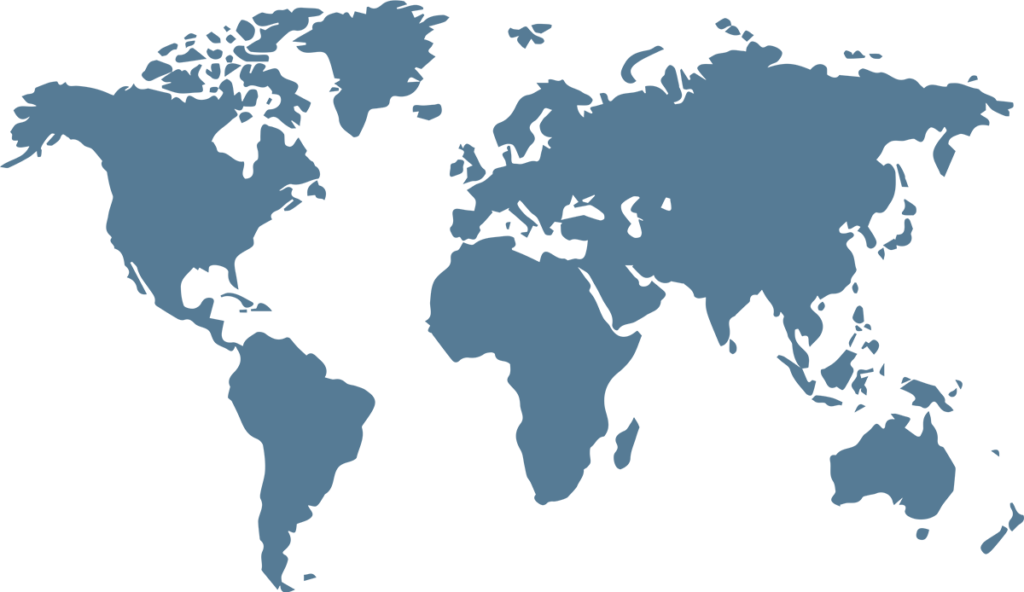In our daily lives, many of us rely on Google Maps for various purposes, such as navigating to friends’ places or exploring new locations. When location services are enabled, the app history becomes a useful tool for searching past places visited.
However, in many cases, you want to delete your google maps search and location history from the app, then here you will get a way to get rid of secret visits or prevent others from spying on you, where you went, here’s you can remove your google map search and location data.
How To Delete Google Maps Search History
There are instances, however, where you might want to safeguard your privacy by deleting data and search history from Google Maps. To achieve this, follow these manual steps:
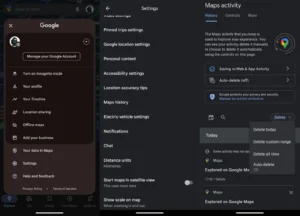
Steps to delete google map search history (Express Photo)
- Open Google Maps on your mobile device and tap the Profile picture icon at the top right.
- Go to the settings, scroll down, and choose ‘Maps history.
- Now click on the blue colored delete button on the right, initiating a selection of four options. These options enable you to specify the time period for removing your past searches.
- After selecting one of the options your google map search history is deleted.
How To Delete Google Maps Location and Timeline History
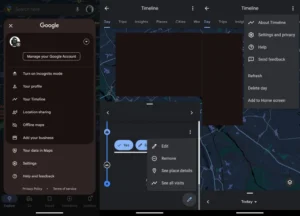
Steps to delete google map location and timeline history
If you’ve turned on location, Google Maps may be storing places information of when and where you had visited. To remove this location data and timeline history from your account, follow the steps given below:
- Open Google Maps and tap on the profile picture icon in the upper right corner of the screen.
- Click on ‘your timeline,’ and a new window displaying location history will appear.
- To remove an individual visit, click on the three-dot menu to the right of the information and select the “remove” option. Additionally, the three-dot menu at the top right allows you to delete the location history of your entire day.